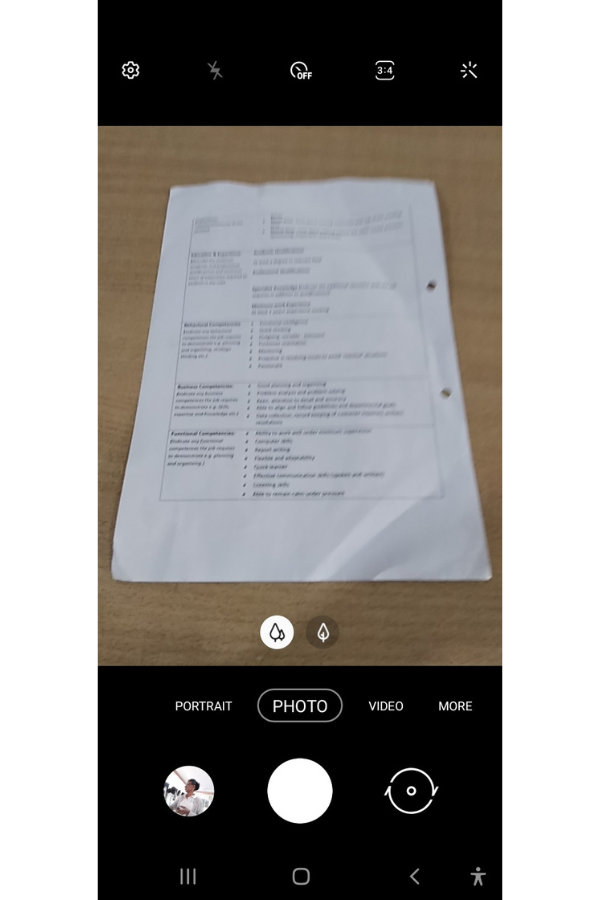How do you scan your documents?
How do you scan your documents? You don’t want to lose your important documents or you just want to store them digitally immediately you receive them.
This does not mean you have to be walking with a scanner all the time.
Now with the digital transformation you have to take the first step to ensure that we can operate with minimal paper.
When the stakeholders you are working with are still using paper, you can either encourage them to give you documents such as receipts, invoices in digital format.
You can also scan the paper document immediately you receive and store in the digital storage.
Let us protect our environment
Donate nowWould you like to have a shredding event in your area?
Sign upWhat is document scanning ?
Document scanning is the conversion of a document in paper format into digital format.
Document scanning is done either for digital storage or to be transferred to another person through communication devices such as smartphones, tablets or the computer.
Document scanning can be done using different apps and equipment and the smartphone is one of them.
Smartphones can be used for document scanning of one or a few pages of documents.
Smartphones cannot be used for bulk document scanning, it can take a very long time.
Why document scan using your smartphone?
You may be on transit and you have purchased some items. You have received paper receipts You have received documents from your client and you are scared of losing or misplacing them along the way before you reach a place to keep them safe
You just want to store your documents in your digital storage to create that consistency of always digitizing your documents immediately you receive them.
You have a multipurpose device in your hands which can be handy when you are in need, that’s your smartphone.
You have a cost effective way of scanning your documents.
Method
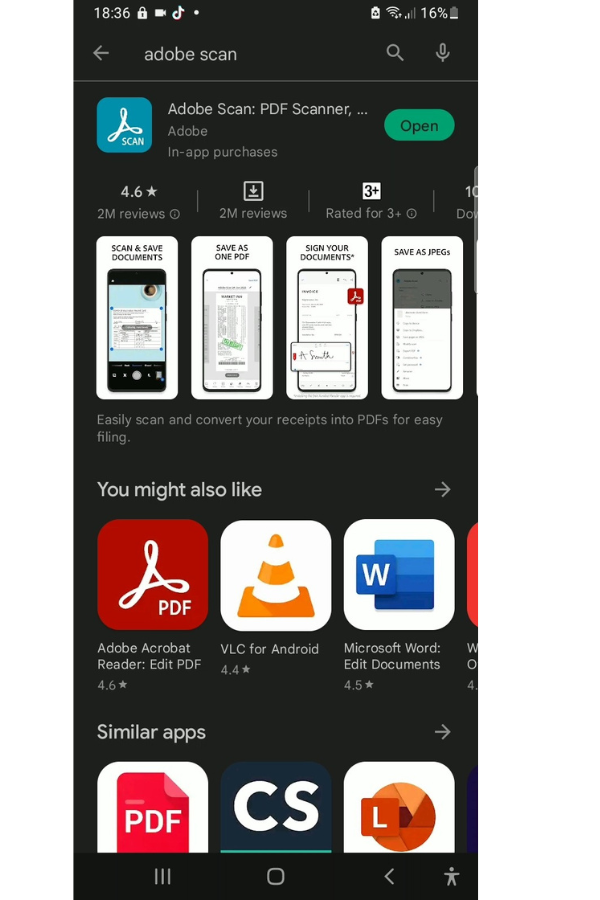
There are different types of scan apps you can download from your play store. These apps include Adobe scan app, text scanner, Cam scanner, pdf scanner app amongst many.
There are some which are free and some you have to subscribe to get additional features.
Using the scan app gives more clarity to the document than taking a picture of the document.
Taking a photo of your document will not give a clear image of your document Since it is an image it will occupy a bigger space.
Some scan apps are OCR enabled (Optical character recognition) which can be used to capture the necessary data.
What is an OCR?
OCR acronym for Optical Character Recognition is the electronic conversion of an image of typed or handwritten text into an editable and machine encoded text.

Download a scan app on your android smartphone, select your most preferred app and click install.
After installing click the open button
Pick the document you want to scan and place it on a flat surface.
The scan app automatically detects the document, then it is able to scan
If a QR code is found on the document the link appears on the top right hand of the adobe scan app.
The adobe scan app detects the corners of the documents and automatically sizes and captures the document.
You can recapture the document if the quality and positioning is not to your liking.
You can then tap cleanup to remove any stains or imperfections on the document. Drag over areas to be erased, then zoom in for better precision it automatically fills with the surrounding color.
After cleanup choose the filter option which is to your preference. I pick light text but there are many other options to pick from.
You can rename the document and even give it a date, place and maybe department for searchability purposes.
Click at the top of the app to save as a pdf.
Managing your files and folders on your smartphone

Using the accounting department as an example.
Create a folder by tapping the more icon and click create folder.
Name the folder accounting department. This depends on which level or function the folder is for.
You can create a sub folder within a folder. Create another folder then save it in the initially created folder as a sub folder
With this you can create many sub folders within folders.
You can still use the hierarchy system which is multilevel and forms like a tree structure with branches.
In this system you will arrange your structures in levels.
For example You can set a function folder in level 1 and level L1 which could be the main topic or function.
You can work with the main function as Accounting and number it as 100.You can number to your preference.
Then create level L2 within level L1 as a subfolder which can be numbered as a sub folder maybe 101 Accounts payable, 102 Accounts receivable.
Then create another level L3 which would be now a minor sub topic of Level L2.
In Level 3 for example we can break for example 101 Accounts payable into 101.1 Company A, 101.2 Company B.
Supplier invoices can then be broken into invoice number, date received, month and year.
In reality it should break down to even three to five sub levels.
The documents should be labeled properly with names and dates for ease of search.
For example contract’s in John’s files should have date in year, month and date and maybe also department.
If it is a renewed contract the date should be there and defined as a renewed contract.
And now your digital documents are safe and can be accessed from anywhere and anytime.